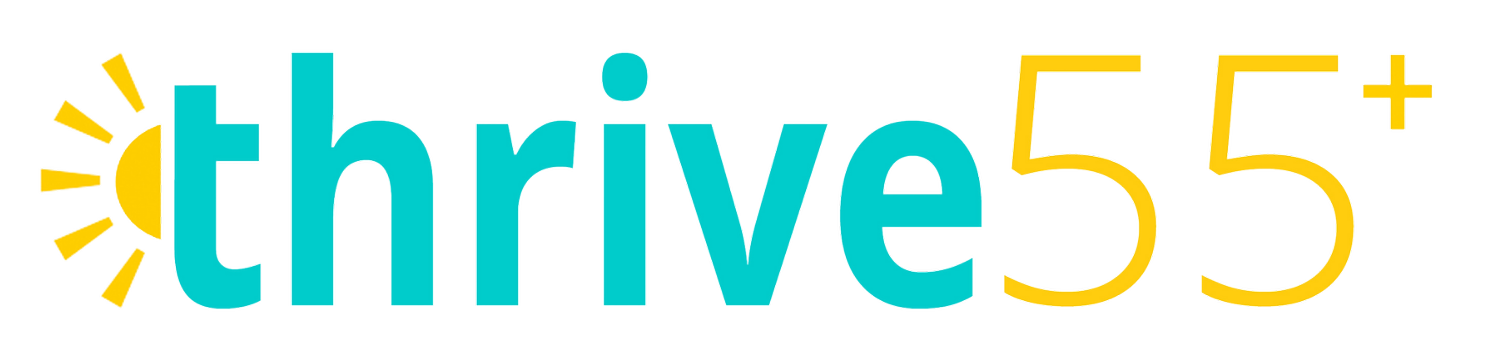Frequently asked questions.
-
To create your Thrive Membership, you will start by registering your email and password through our online app at www.app.mythrive55.com. Once you register, you will need to activate your membership by choosing one of our two subscriptions: monthly and bi-annual. You will find the payment page within your app under 'Manage My Membership' - make sure to use the same email address on the payment page as the email you used to register.
After you purchase your membership, it may take your app several minutes to activate. Don't worry! Come back in 5 minutes, refresh, and you should see your workouts!
-
We're sorry to hear you don't want to be a Thrive Member! If there is anything you need help with or anything we need to make right, we would love to help make the Thrive App a better experience for you. Please reach out to us at hello@mythrive55.com.
To cancel, open your app your mobile device or visit www.app.mythrive55.com. Once you log in, scroll to the bottom of the home page where it says 'Manage My Membership.' It will take you to the same page where you originally purchased your membership.
Here, scroll down to where it says 'I'm Already A Member' and click, 'Manage My Membership.' Follow the instructions and you will be able to cancel your membership.
If you need any assistance, please reach out to hello@mythrive55.com and our Member Support Team will be happy to help!
-
If you are having trouble logging in to your app, you can always recover your password by clicking, 'Forgot My Password' on the login page.
If you paid for a membership but you are still not able to access your workouts, we can help! Before reaching out to customer support, make sure you've waited 5-10 minutes after your payment went through and refresh your app or online app page. If you are still unable to see your workouts, please reach out to hello@mythrive55.com. There may have been a typo or technical problem when registering your account and we can solve this problem for you!
If you have activated your app and can see your workouts, but you need some help navigating how to use the app, we have a how-to video coming soon!
-
It's easy to view your Thrive55+ workouts on your TV! Here's how:
Be sure you have the Thrive55+ app installed onto your mobile device.
As the Thrive55+ app is designed to easily use Airplay and Chromecast to view workouts on your TV by casting from a mobile phone or tablet, please make sure one of the following options is included in your setup:
a. Google Chromecast
b. Roku with 4K
c. Apple TV HD or Apple TV 4K
d. HDMI cable
e. Airplay-enabled Smart TV (if your TV has Airplay compatibility, you can simply cast from Apple device to TV)If you don't have any of the above devices yet, we recommend a Google Chromecast or Roku with 4K, as both are budget-friendly and very easy to use with your app.
Please reach out to us at hello@mythrive55.com if we can help you more! -
View your workouts from your computer by visiting www.app.mythrive55.com.